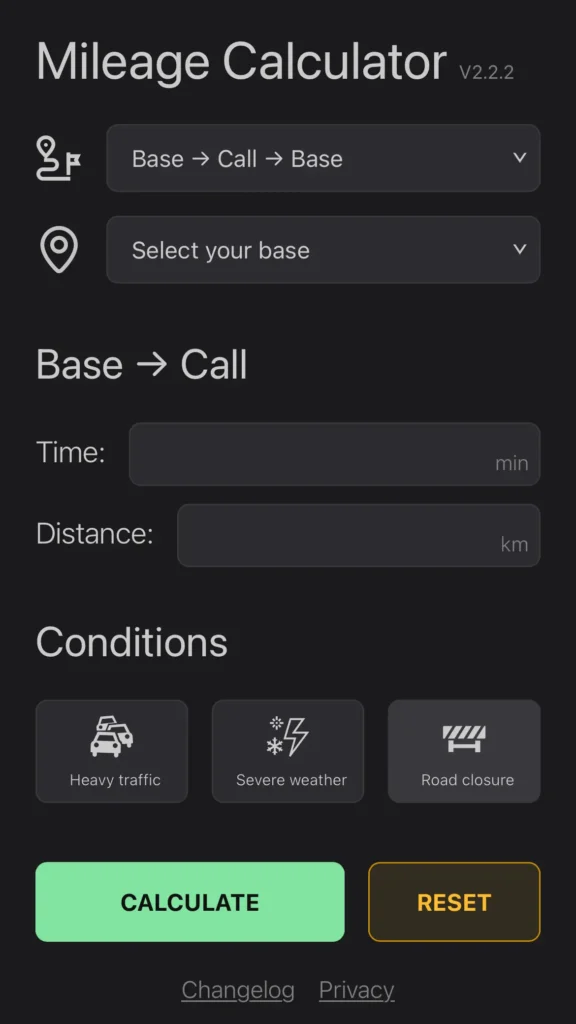
The Mileage Calculator was designed for easily calculating the billable mileage for long distance calls, and generating mileage notes for your closures.
1. Mode Selection
At the top, you’ll see a dropdown list for “Mode Selection” with six (6) options:
1. Base › Site › Base
- For round-trip travel from your base location to a service call and back.
2. Base › Site › Next City Call
- For travel from your base to one call, then directly to another nearby city call.
3. Previous Call › Site › Base
- For travel that starts from your last call, then back to base after the current one.
4. Base › Site
- For travel from your base location to a service call.
5. Previous Call › Site
- For travel from another call to the current one.
6. Site › Base (full)
- For travel from the current call back to base (full mileage).
👉 Base › Site › Base
- Select “Base › Site › Base” mode
- Enter Time = 21, Distance = 26
- Click CALCULATE
- Click COPY TEXT
- Paste it into your closure notes
- Done! No manual math needed.
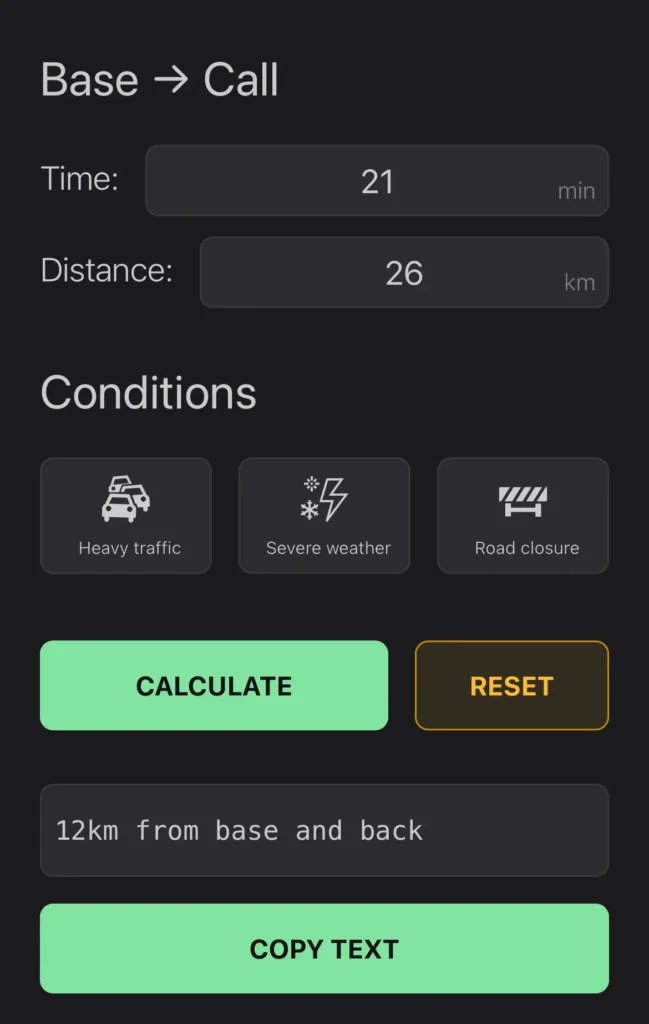
👉 Base › Site › Next City Call
- Select “Base › Site › Next City Call“
- Fill in the time and distance for both routes
- Fill in the city call ticket # (e.g. LWH-3383153)
- Hit “CALCULATE”, and the following text will be generated
5min 21km from base to this call to LWH-3383153
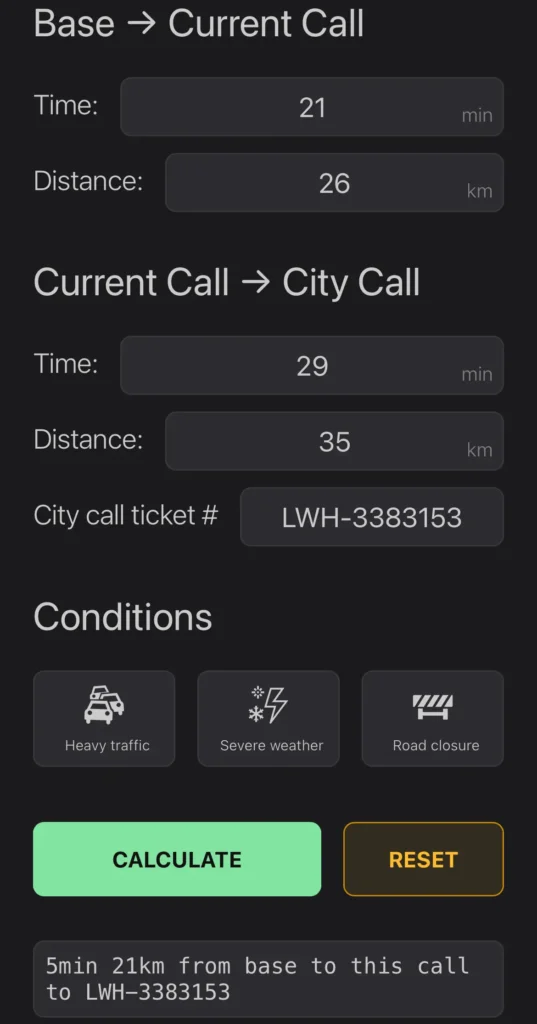
👉 Previous Call › Site › Base
This is the very last call of the day, and it is outside the city. Similarly, fill in the provided fields and calculate, copy, paste, close the call, go home.
2. Base Selection
If you are physically on site, when you select your base, the calculator will grab the time and distance from Google Maps and fill in the appropriate fields automatically (Base › Call, Call › Base).
The travel time provided by Google is based on live traffic.
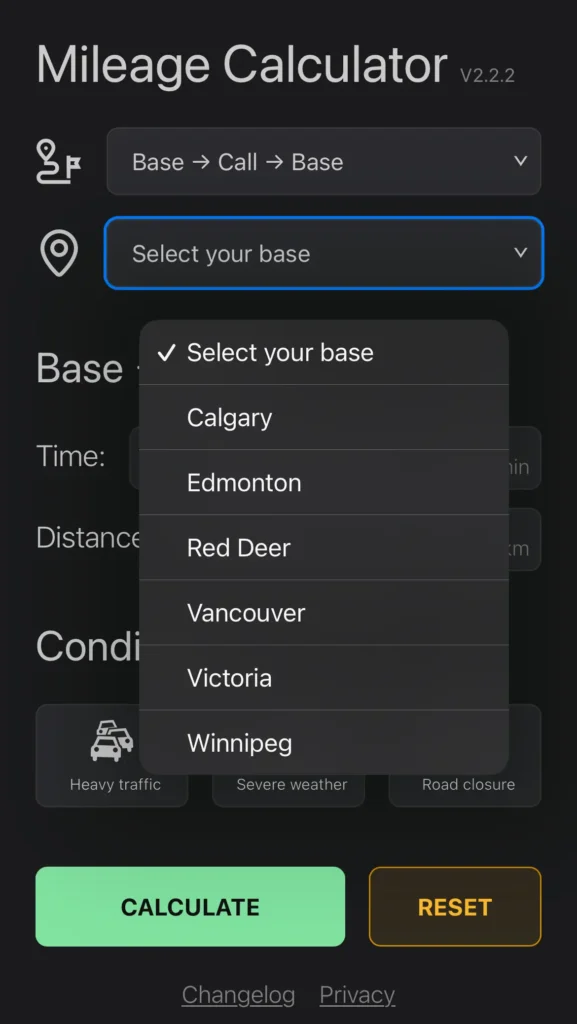
You can still manually override the numbers if you think they are incorrect.
If you don’t want to share your location info, do not select base. You can still use the calculator manually. Here’s a privacy statement.
3. Road Conditions
If you need to charge more travel time due to heavy traffic, severe weather, or road closure, select one of these conditions and the generated text will append a note at the end.
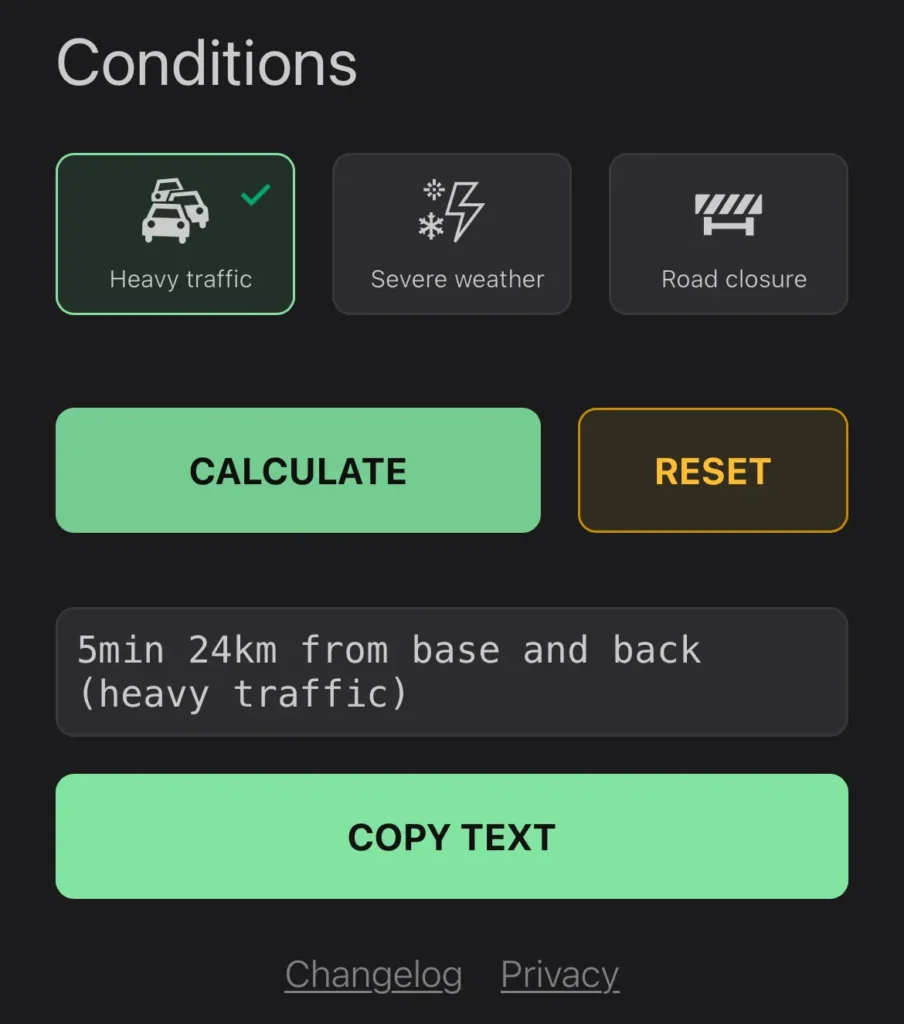
4. A few notes
- The “RESET” button appears to be a little buggy. The best way to reset the calculator is simply refreshing the page.
- The calculator does not cover every single scenario (yet). More modes will be added if there’s demand.
- If you have any suggestions for improvement, or noticed any bugs, feel free to reach out.